New Feature: Restoring course revisions
It is now possible to restore an entire course to a past revision. This is useful for undoing mistakes such as accidentally deleting a page in a course.
There is now a Course Revisions option in the course list. Users who can edit courses have access to this.
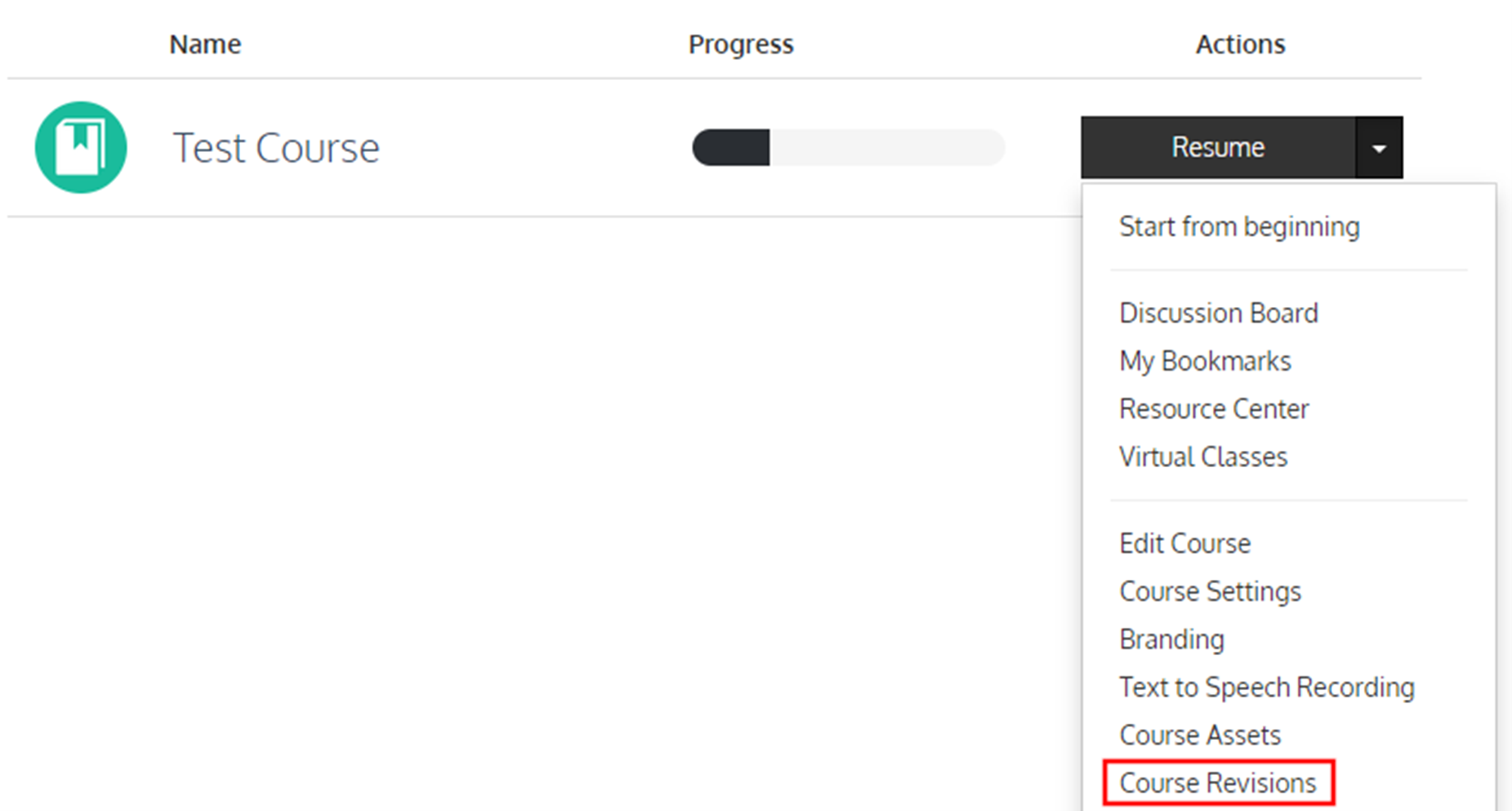
This displays a page listing all of the revisions for a course. For courses with many revisions, this list is paginated.
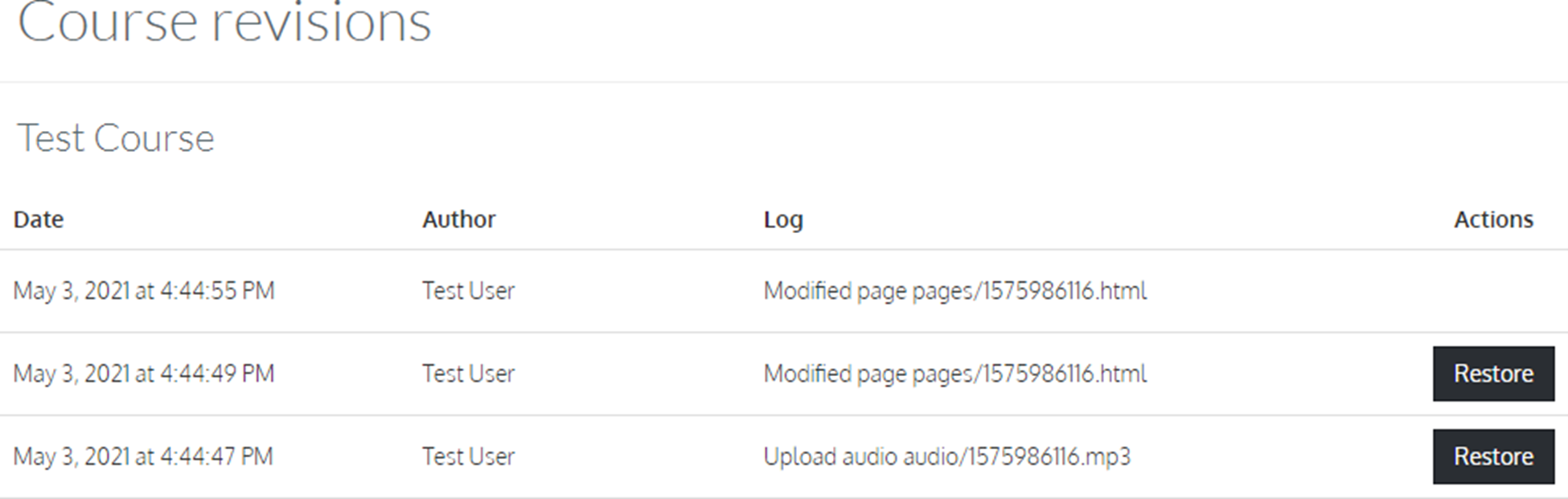
Clicking the Restore button beside a past revision will restore the course to that revision. The following course data is restored:
- Table of contents
- Page titles, content, audio, and subtitles
- Page options
- Quiz questions
- Course assets
- Course branding
- Course “section name” option
- CSS and JavaScript files (such as developer tools and theme-related files)
Restoring a course may change the structure of the table of contents (by adding, removing, or moving pages). This can disrupt any students currently taking the course and cause their progress to be adjusted the next time they view the course.
Restoring a course may change quiz questions in the course. Student scores will be recalculated.
Restoring a course creates a new revision. It is possible to undo a restore by restoring the revision prior to the restore.
New feature: Restoring page revisions
It is now possible to restore a single page in a course to a past revision.
When editing a page (in the classic editor), there is now a Page Revisions option in the Options dropdown.
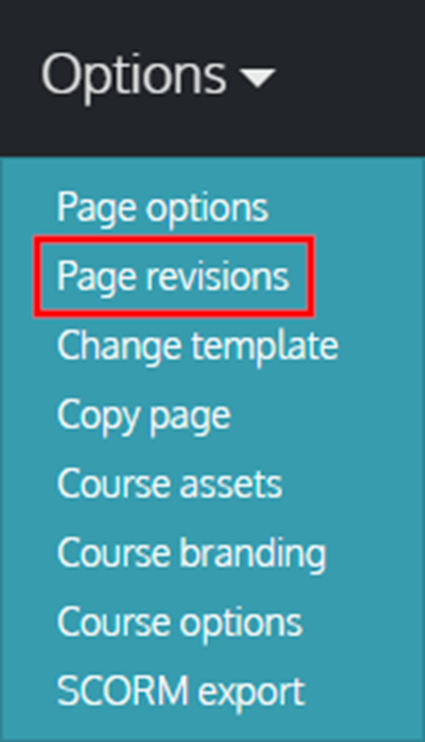
This displays a page allowing you to select a past revision and compare the page content to the current revision.
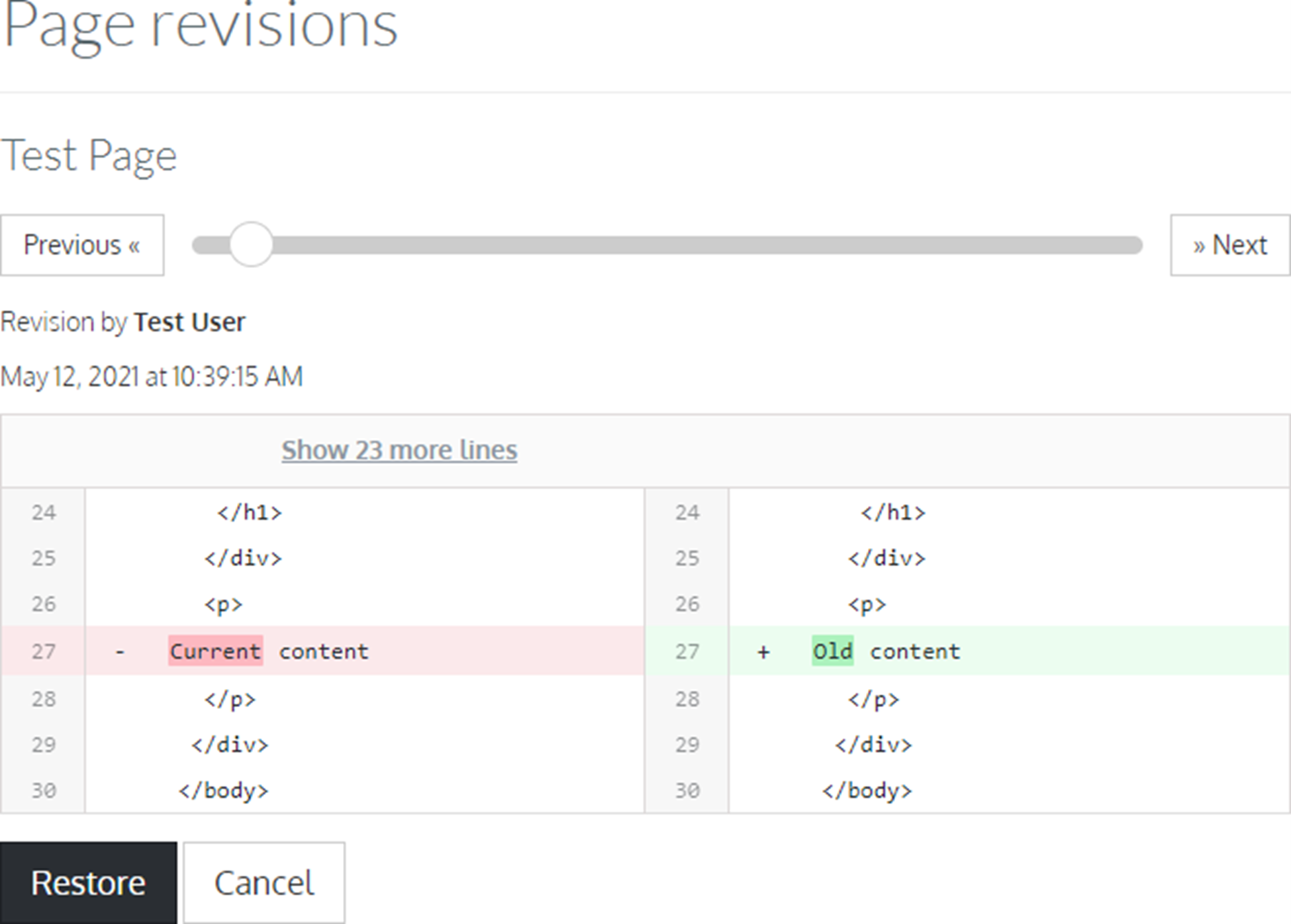
Drag the slider or use the next/previous buttons to select a past revision. For pages having many revisions, this is paginated. Only the first 25 most recent revisions are loaded, and a button is shown for loading older revisions if there are more.
For developers, a comparison of the page’s HTML is shown. The current revision is shown on the left, and the selected revision is shown on the right. The differences in content are highlighted and indicated by “+” (added) or “-” (removed) lines.
Clicking Restore will restore the page’s content and quiz questions to the selected revision. Student scores will be recalculated. Subtitles, assets, and other files associated with the page will not be restored.
Restoring a page creates a new revision. It is possible to undo a restore by restoring the revision prior to the restore.
Improvements
- Course start dates and completion dates have been added to the following report exports:
- Course report (Reporting → Courses → View report → Export report)
- User report (Reporting → Users → View report → Export report)
Bug Fixes
- Fix an error that can occur when viewing the technical requirements page while logged in and you and your organization both have your language setting set to the empty (default) option.